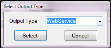Adding the Client Output
To configure the RLS service to communicate with IntelliTrack, add IntelliTrack as a client output.
-
Open the RLS Configurator by selecting Start > Barcoding, Inc > RLS Configurator. The RLS Configurator appears.
- Click Client Output in the navigation pane.
- The Client Output Settings area appears in the work area to the right.
- Click the Add button.

- The Select Output Type dialog appears. Click the drop-down arrow in the Output Type field and select Web Service from the list that appears.
- Click the Select button to close the form. The Client Output Web Service Settings information appears in the work area to the right.
- Output Name: add a name in this field.
- Failure Retry Delay (Secs): use the default setting.
- Success Retention (Days): use the default setting.
- Failure Retention (Days): use the default setting.
- Web Service Type: select the IntelliTrack option. The following Web Service options appear onscreen.
- Endpoint Config Name: use the default setting.
- Endpoint Address: use the default setting.
- User Name: enter your IntelliTrack user name.
- Password: enter your IntelliTrack password.
- Click the Save icon
 in the upper right corner of the screen.
in the upper right corner of the screen. - The Client Output Web Service Settings area of the screen closes.
- The Client Output Settings area appears. The IntelliTrack web service is included as a client output type.